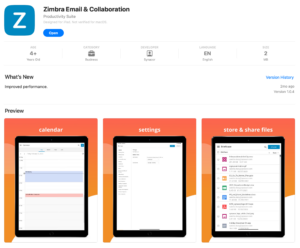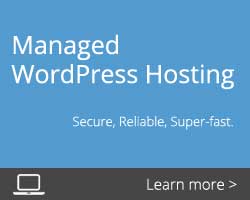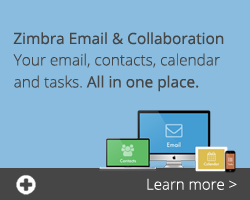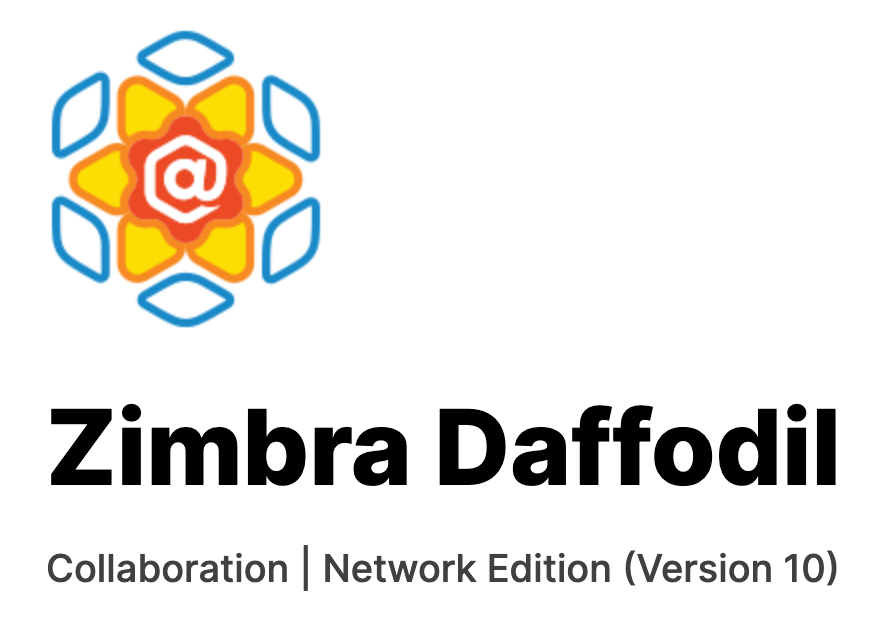
Zimbra 10 introduces a number of new features. Let’s go through how those changes affect the Zimbra hosting platform.
NB Zimbra 10 features will become available once mailboxes are migrated to the new Zimbra 10 servers – we’ll be letting you know when your migration is scheduled.
Zimbra Web Client
… Is now called the Classic Web Client, or Classic UI.
If a user is logged in while their mailbox is being migrated, upon their return they will be greeted with an update notice — the same as in the past when a Zimbra Patch provided a minor version update. The user should absolutely click the “Yes” button, and the browser will then take a second or two or three (depending on the speed of the user’s computer and their Internet connection) to repaint their mailbox. After that, they can continue to use the “Classic” web client we have all been using since the launch of Zimbra.
Zimbra Modern Web Client
Once logged in to the “Classic UI”, when users click on their name in the upper right corner, they can now choose to use the Modern Web Client:
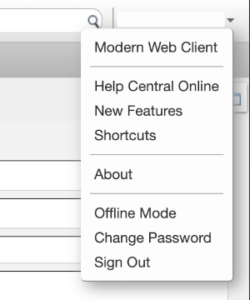
The Modern Web Client is very, very different from the Classic Web Client. In our experience, some people love the clean look of the Modern Web Client, and that it is organised more like Outlook. Others don’t like it all! Users can select which Web Client they want in their Preferences tab in the Classic Web Client, and in Settings in the Modern Web Client.
Two things about the Modern Web Client…
- The first time a user selects to switch to the Modern Web Client, the user may get a warning about navigating away from the page. That’s OK; they should click the “Leave” button:
- The first or second time they attempt to switch to the Modern Web Client, they may wind back up at the Classic web client. This is due to their browser caching based on our testing. If they switch back and forth between the two web clients, in our testing, the Modern Web Client paints correctly after the first or second retry. To switch back from the Modern Web Client to the Classic Web Client, just click the gear symbol in the upper-right corner of the Modern Web Client:
See this knowledge base article for details of switching back and forth between the Classic and Modern UIs.
Offline Mode in Webmail
Zimbra Web Browser Offline Mode Returns! In Zimbra 10, both Web Clients support “Offline Mode”. This is great when, say, on a long airplane flight or in a marginal cell service area, and/or to avoid cellular Roaming data charges.
- Modern Web Client users can read more about Offline Mode here
- Classic Web Client users can read more about Offline Mode here
Zimbra Desktop
Zimbra Desktop lives… Long live Zimbra Desktop!
Long term Zimbra users may remember Zimbra Desktop which allows you to run Zimbra from your computer and use it offline. Development was discontinued for some years, but due to popular demand, it’s been redeveloped and is available for use now. Download from https://www.zimbra.com/zimbra-desktop-download/
Apple Zimbra App
On Apple devices, the Zimbra app can be found in the App Store
Outlook Connector
Zimbra continues to support the Zimbra Connector for Outlook, but even with ZCO, Outlook does not support the full range of collaboration features within Zimbra.
HTML UI and Touch UI Removed
The very old HTML version of Webmail and the mobile webmail called Touch UI have been removed and is no longer accessible.
Zimbra Briefcase returns
Zimbra Drive has been removed and is replaced by Zimbra Briefcase which includes upgraded functionality.
This provides a single location where a user can manage, store, share, and edit documents. Documents contribute to the storage used on the account.
Office Features
Daffodil provides an updated set of documentation editors that works with Word, Spreadsheet, & Presentation documents.
- Supports editing and sharing of documents with multiple users.
- Supports Single file or folder share.
- Supports High fidelity Document preview.
- Supports many document formats.
- Supports Version control.
Users may need to reshare files if they were previously shared from Zimbra Drive.
Under the Hood
Zimbra 10 introduces a number of backend enhancements including updates to latest versions of the open source packages integrated within Zimbra. In our testing, these updates significantly improve efficiency and overall create a more secure and solid foundation for future feature enhancements. Some of the key changes are:
Removal of the Next Generation components
Zimbra have replaced the following components which were licensed from a third party vendor. This change is significant and allows Zimbra to fully control future development.
- NG Mobile Sync
- NG Backup
- NG Delegated Admin
- NG HSM
Backup / Restore Changes
As a result of Zimbra replacing NG Backup with their own solution, many improvements and efficiencies have been realised, particularly in terms of recovering from disaster for large platforms such as ours. The changes do mean differences to how customers manage restores once mailboxes are migrated to Zimbra 10. We’ve written a detailed knowledge base article about the changes.
Mobile Sync and Device Management
The mobile sync feature supports the latest devices and has improved calendar synchronisation. It contains all of the security as the previous NG Mobile Sync version, but is now part of the core Zimbra code.
Key features include
- Support active-sync versions 16.1, 16.0, 14.1, 14.0 & 12.1.
- Support shared Folders and Calendars.
- Support for user-level configuration of ActiveSync protocol version
- Support for Autodiscover (setup article)
- Allow/Block/Quarantine (ABQ) support
- Support for Mobile Device Security Policies:
- Remote Wipe
- Account Only Remote Wipe
- Device password policies
- S/MIME encryption policies
When a user’s mailbox is moved to a Zimbra 10 mailbox server, their sync token(s) are reset and their Mobile and/or IMAP clients will resync the entire mailbox.
Users will notice that their email “disappears” from their phone or IMAP client for a while, until it reappears. This may happen a few times, especially for users with large mailboxes and/or large number of folders in their mailbox.
We STRONGLY recommend ActiveSync users set their sync period to as short as possible (like, for two weeks), until their mailbox has been moved, and then they can extend the sync period. This will greatly speed up the rsync of the mobile device.
Note that Apple mail clients have very short timeouts, and request the user’s entire mailbox folder tree to be refreshed before syncing any emails. If the user is on a marginal Internet connection, the user’s mailbox may appear to get populated, and then disappear. This typically indicates the folder refresh did not complete in the Apple-hard-coded amount of time. Best for the mobile device to be on a fast wireless connection to minimize disruption.
We will endeavour to move domains whose users have large mailboxes and/or large numbers of folders during off-hours, to minimize inconvenience to users and maximize such syncing to take place during those off-hours.
Posted on May 1st, 2024 and last modified on October 23rd, 2024.